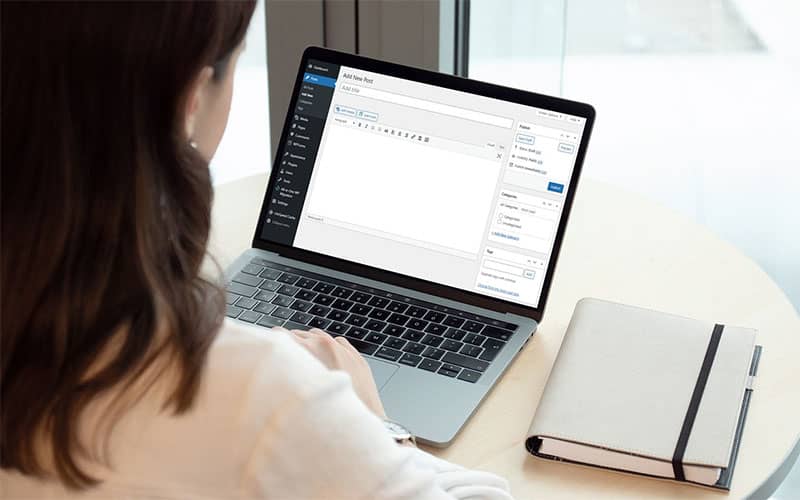
This is going to sound weird, but can you have WordPress without a blog? As crazy as this sounds, people are using WordPress for non-blog-based websites. How to build your website with no blogging feature enabled!
WordPress Without a Blog is Not New
Some people may just want a static page website and no blog. Usually, this is done for simple websites where you may have a few pages of content, showcasing services offered, an about me page, and a contact page.
So, who would build websites using WordPress and make them without a blog? Believe it or not, there are a lot of websites that do this.
For example:
- Service-Oriented Businesses — Accountants, Lawyers, Repair Technicians, and many other professional fields.
- Promotional Websites — These can be short-term promotions of a product or service, or even selling things like e-books.
- Educational — Websites that offer teaching or tutorial-based content.
- Media — Media companies
- Entertainment — Entertainment businesses
- Portfolio — Artists who are showcasing their work
- Non-Profit — Perfect for non-profit organizations like charities, churches, environmental, and more…
- E-Commerce — Not all e-commerce websites need a blog, but this is a big industry.
Basically, any website that does not have or needs a blog, can use WordPress. In fact, WordPress by today’s standards is no longer a blogging platform.
What is the Benefit of Using WordPress With no Blog?
When we talk about static websites (or pages), we usually mean HTML pages. The problem with an HTML website is that not everyone knows HTML or even CSS (cascading stylesheets). Instead of opening up HTML page files, the solution is to use a CMS (content management system). WordPress is a CMS, albeit, a blogging CMS.
The thing about WordPress is that it also does pages in addition to creating and managing a blog. Blogs are dynamic whereas pages are considered static. More on this in a moment.
In a nutshell, when you install WordPress, the general consensus is that you are going to create a blog. But you don’t have to if you just want pages.
Ultimately, the benefit of using a CMS like WordPress for a non-blog-based website is that you don’t need to code HTML pages, you simply set up WordPress and create “only” pages. WordPress will do the hard work for you behind the scenes.
Static vs. Dynamic Websites
Let me get back to static and dynamic as it relates to WordPress. Probably controversial, but if you are using a CMS, everything is basically dynamic. Static sites are HTML pages. Think of it this way…
- Dynamic means your content is created on-the-fly with the use of scripts, a database, and a server that generates your content. So when someone visits your website, the pages don’t actually exist until the server builds for you to see. It does this for anyone visiting your website or page.
- Static means your pages (content) physically exist as an actual file which is made up of HTML, CSS, and in some cases, even Javascript. So when someone visits a static website or page, the page is already made and is sitting there waiting for visitors to view it. No server or database is required.
I don’t care what anyone says, dynamic means your page is being created on the fly and from a database. Static pages are already made without having to be created each time a person visits that page.
There is more to all this of course, but I won’t bore you with the technical stuff.
How to Use WordPress Without doing any Blogging
There are a few ways, but let’s look at a couple of methods.
When you install WordPress, you will discover that you have a lot of “blog” settings and options. Comments, a post menu group, categories, and a few other things. For anyone not familiar with WordPress, this could be confusing if all they want is just a simple website with pages.
Method 1 – Plugins
There is a plugin that you can use, called Disable Blogging in WordPress by Fact Maven. One thing to make note of is that it appears (at the time of writing this) this plugin has not been updated for 3 years. Not necessarily a bad thing, but I would recommend testing this plugin out on your development (test) site to make sure there are no issues.
I just tried this out with a fresh install of WordPress (WordPress 5.3), and before I made changes to settings, I installed the Disable Blogging in WordPress plugin. Despite being 3 years since being updated, it worked without any issues.
I also discovered there is another plugin called Disable Blog by Joshua Nelson. This one is newer and was last updated in June 2019 and was tested up to WordPress 5.2.4. I tested it with WordPress 5.3 and did not see any issues.
Basically, these plugins will disable all blog-based settings and options in your dashboard. This means no distractions or confusion when you are only creating pages. You still get Discussion settings and Comments showing because, in WordPress, pages can also have comments.
Method 2 – Custom Code
For the record, I don’t recommend this one, but I know there are some sites out there that give you the method I am about to describe. Personally, I don’t like this one because it creates 404 errors with Google indexing, and that to me is a bad thing.
I came across this method on a few websites with a snippet of code that apparently has been reused for their examples. I would love to give credit to whomever this originated from, but don’t know who it is.
/* Register template redirect action callback */
add_action('template_redirect', 'rp_remove_blog');
/* Remove blog */
function rp_remove_blog(){
//If we are on archive template, single post template or index
if( is_archive() || is_single() || is_home() ) {
global $wp_query;
$wp_query->set_404(); //set to 404 not found page
}
}Again, this one will generate 404 errors, but if search engine optimization is important to you, I would forget this method. However, if you decide to try this method, you would copy the above snippet and paste it into your theme’s functions.php file, or a child theme.
NOTE: If you are using a third-party theme that gets updated, make sure you opt-in for a child theme, otherwise your modification(s) will be lost whenever a theme update comes along.
I should also mention that I tried this code, but it does not remove blog settings and options from your dashboard; your blog pages will just be 404 errors (not found).
To counter the 404 error, you can add custom redirects in your .htaccess file via a WordPress plugin, or in the file itself. Your .htaccess redirects would simply redirect visitors to the disabled blog pages to whatever page you set.
Again, not really the best way, but it is an optional method to drop the blog from your website.
Method 3 – Just Don’t Use the Blog Options
I suppose you can count this as another method to disable (sort of) the blog. Simply don’t use any of the blog features in WordPress. Of course, the problem here is that you will constantly see admin menu links for posts, categories, etc.
I doubt many would opt in for this method, but it’s an option. You can still at least disable or configure blog settings to shut everything down.
Don’t Forget to Create a Static Front Page
Excuse the term “Static” front page. Remember that I said it’s technically not a true static page. When you are creating a website without a blog, you need to make a new home page (front page).
When you install WordPress, your front page (home page) is always set as your blog home page. This is where your blog posts will show up. So, if you disable your blog stuff, your front page cannot be a blog.
WordPress has a tutorial about Static Front Pages. but generally, it just requires you to make a page and then change the “Reading” settings to point to that page.
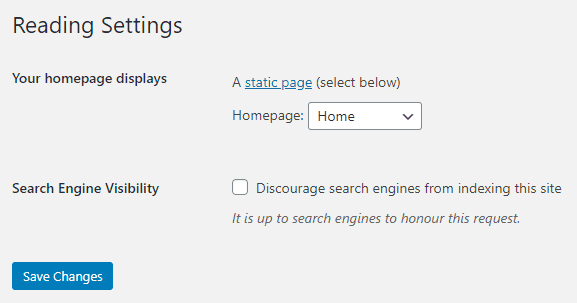
If you are using a plugin to disable all blogging aspects of WordPress, you should not see a setting there for selecting a page for “Posts“. The only one you should see is for the “Homepage“.
What About Themes?
If you plan to set up a website with just pages and no blog, you might be wondering if you can use any WordPress theme? The quick answer is yes, you can. However, it’s important to know that most themes are built and styled with blogs in mind. So, if you install a theme, you might get several theme options and settings that relate to blogging.
If you are using one of the before-mentioned plugins that disable all blog features from WordPress, theme options won’t be disabled.
You might be able to find themes made for non-blogging concepts, but generally, any theme can be used. Even our WordPress themes can be used.
In Summary
There are a lot of non-blogging types of websites that you can create. If you are not an HTML or CMS coder, then the option to use WordPress for your website is fairly easy when you have at least a couple of plugins available. Now when you build your website, you can take advantage of WordPress as your CMS; just no blog.
If you have any other methods to disable the blogging features of WordPress, let me know in the comments.